 Supported authentication
methods
Supported authentication
methodsThis technical integration guide describes how to integrate Cisco ASAv Series Adaptive Security Appliances and Identity as a Service. To set up the Cisco ASAv Series appliance, you must add the Entrust Identity as a Service RADIUS proxy as an AAA (Authentication Authorization Accounting) client, and then configure an IPSec connection profile, or a Clientless SSL connection profile, or both.
Before you begin, review the following:

 Supported authentication
methods
Supported authentication
methods| Authentication method | Notes | Supported protocols |
Password |
Password authentication is first-factor authentication with Identity as a Service password feature. |
PAP, CHAP, MS-CHAP |
RADIUS |
RADIUS authentication is first-factor authentication with a RADIUS server. |
PAP, CHAP, MS-CHAP |
External |
External authentication is first-factor authentication with an LDAP-compliant directory or a Windows domain controller through Kerberos. |
PAP |
Grid* |
Two-step authentication only. |
PAP, CHAP, MS-CHAP |
Token |
Hardware/software |
PAP Entrust tokens also support CHAP and MS-CHAP |
Temporary Access Code |
|
PAP, CHAP, MS-CHAP |
One-time password |
Two-step authentication only |
PAP, CHAP, MS-CHAP |
Knowledge-based questions and answers |
The RADIUS proxy only supports a single question and answer. For CHAP and MS-CHAP, the answer must be an exact match. Two-step authentication only. |
PAP, CHAP, MS-CHAP |
Risk-based |
IP/Geolocation only. Machine authentication must be disabled from the risk-based policies. Normal or enhanced security level (not both). The VPN server must be able to transmit the VPN client’s IP address. |
PAP, CHAP, MS-CHAP |
Note: The PA-VM supports only CHAP authentication methods with RADIUS.

 Prerequisites
PrerequisitesComplete the following steps before integrating your authentication system with Identity as a Service:
1. Install and configure your first-factor authentication resource using the documentation provided by the vendor. The first-factor authentication resource can be a RADIUS server or an external authentication resource (a Local DB, LDAP-compliant directory or Windows domain controller through Kerberos).
2. Install and configure the RADIUS appliance using the documentation provided by the vendor. The device must be able to route traffic before integrating with Identity as a Service.
3. Install and configure Identity as a Service and an Identity as a Service Gateway (containing a RADIUS proxy agent). Take note of the shared secrets, IP addresses, and ports you use. You need this information to configure the RADIUS appliance and first-factor authentication resource.
4. If you want to configure your RADIUS appliance and first-factor authentication resource to recognize Identity as a Service user groups, you must define the Identity as a Service user groups first.
Complete the following steps to integrate Cisco ASA with IDaaS.

 Step 1: Configure
Identity as a Service RADIUS proxy as an AAA Client
Step 1: Configure
Identity as a Service RADIUS proxy as an AAA ClientConfigure the Identity as a Service RADIUS proxy as an AAA Client
1. Log into the Cisco ASDM Version 7.4(1) or later.
Note: Before you run the ASDM launcher you must install or downgrade the Java version 7 update 45.
2. Click the Configuration tab.
3. Click Remote Access VPN. The Introduction page appears.
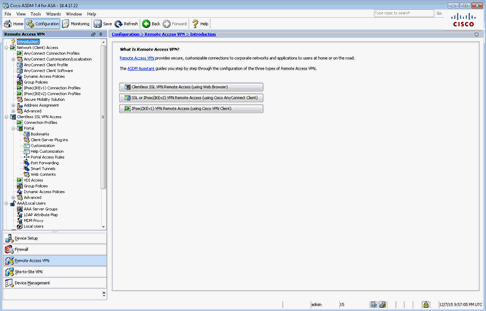
4. In the Configuration > Remote Access VPN tree menu, expand AAA Local Users Setup and select AAA Server Groups. The AAA Servers Group page appears.
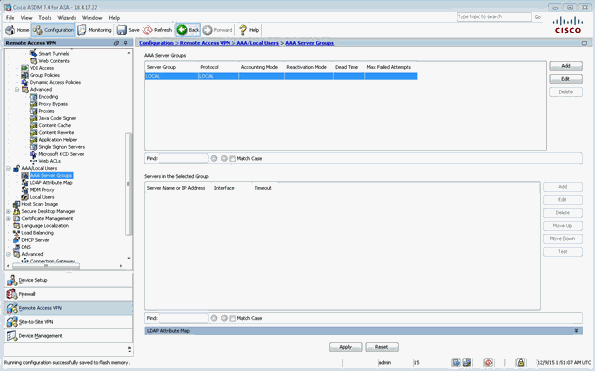
5. In the AAA Server Groups pane, click Add. The Add AAA Server Group dialog box appears.
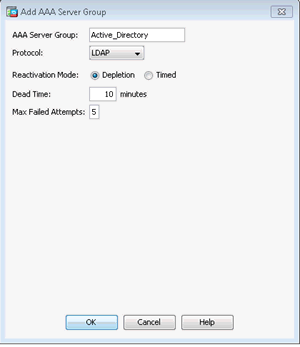
6. In the Add AAA Server Group page, do the following:
a. In the AAA Server Group field, enter the name of your AAA server group (for example, Identity as a Service).
b. In the Protocol drop-down menu, select LDAP.
c. Enter 5 in the Max Failed Attempts field.
d. Leave the other settings at the default values.
e. Click OK to save your new AAA server group and close the dialog box. You are returned to the AAA Servers Group page.
7. In the AAA Server Groups pane, select the server group you just created (for example, Identity as a Service).
8. In the Servers in the Selected Group pane, click Add. The Edit AAA Server dialog box appears.
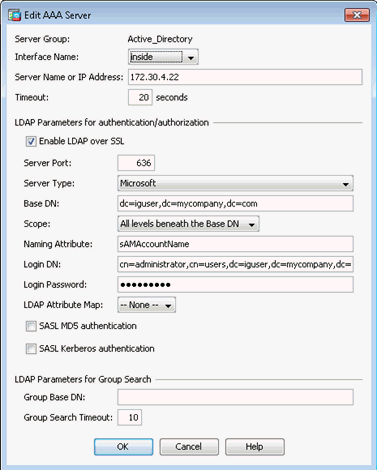
9. Configure the new AAA server by doing the following:
a. In the Interface Name drop-down list, select the appropriate interface.
b. In the Server Name or IP Address field, enter the IP address or host name of the Active Directory.
c. In the Timeout field, select 20 seconds or you can increase timeout settings according to the requirement.
d. Select the Enable LDAP Over SSL check box.
e. For the Server Type, select Microsoft from the drop-down list.
f. In the Base DN field, enter the domain name (for example, if your Active Directory has a domain name such as user.mycompany.com, then you need to specify Base DN dc=igsuser,dc=mycompany,dc=com).
g. From the Scope drop-down list, select All Levels beneath the Base DN.
h. Enter the Naming Attribute name (for example, sAMAccountName).
i. In the Login DN field, enter the login domain name (for example, cn=administrator,cn=users,dc=iguser,dc=mycompany,dc=com).
j. In the Login Password field, enter the Active Directory administrator account password.
k. Leave the other settings at the default values.
l. Click OK to save the new server.
10. To add a new RADIUS server, in the AAA Server Groups pane, click Add. The Add AAA Server Group dialog box appears.
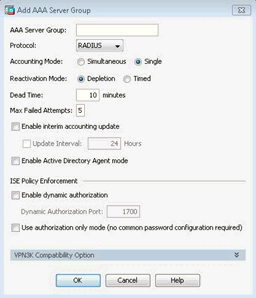
11. In the Add AAA Server Group page, do the following:
a. In the AAA Server Group field, enter the name of your AAA server group (for example, Identity as a Service).
b. In the Protocol drop-down menu, select RADIUS.
c. Enter 5 in the Max Failed Attempts field.
d. Leave the other settings at the default values.
e. Click OK to save your new AAA server group and close the dialog box. You are returned to the AAA Servers Group page.
12. In the AAA Server Groups pane, select the server group you just created (for example, Identity as a Service).
13. In the Servers in the Selected Group pane, click Add. The Add AAA Server dialog box appears.
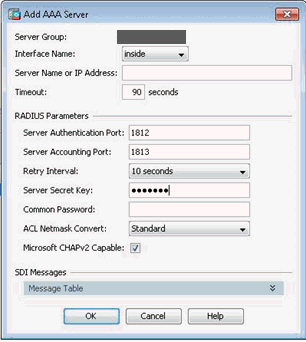
14. Configure the new AAA server by doing the following:
a. In the Interface Name drop-down list, select the appropriate interface.
b. In the Server Name or IP Address field, enter the IP address or host name of the Identity as a Service RADIUS proxy.
c. In the Timeout field, set the overall request timeout for VPN to at least 90 seconds.
Note: You need to increase this value if you are using TVS (Mobile ST) authentication. This can also be confirmed by tracking how long a VPN request actual waits before it fails due to a timeout.
d. In the Server Authentication Port field, enter the port number of the RADIUS server where the Identity as a Service RADIUS proxy sends requests. The default Identity as a Service port is 1812. The port number may change if you are configuring multiple groups to work with Entrust Identity as a Service.
e. From the Retry Interval drop-down menu, select 10 seconds.
f. In the Server Secret Key field, enter the RADIUS shared secret.
g. If required, change any other values to meet your organization’s requirements.
Note: You can leave the Common Password field with the default value because it is only used with a RADIUS authorization server. Entrust Identity as a Service provides only authentication.
h. Select the Microsoft CHAPv2 Capable check box.
i. Click OK to save the new server.
15. If required, add more Identity as a Service servers to the current server group. Additional servers are contacted in the order they are added if servers do not respond.
16. If required, add another AAA server group.
Note: You can use AAA server groups to authenticate different types of VPNs. Consult the Cisco ASAv Series appliance documentation for more information about AAA server groups.

 Step 2: Configure
a Cisco AnyConnect VPN Connection
Step 2: Configure
a Cisco AnyConnect VPN ConnectionThis configuration establishes a VPN tunnel by Cisco AnyConnect VPN Client running on the user’s PC. Once the network tunnel is established, the remote user can access the corporate network in the same way as being on-site.
To configure Cisco AnyConnect Secure Mobility VPN Client
1. Log into the Cisco ASDM Version 7.4(1) or later. The Cisco ASDM home page appears.
Note: Before you run the ASDM launcher you must install or downgrade the Java version 7 update 45. Refer to the Cisco documentation guide for download ASDM setup information.
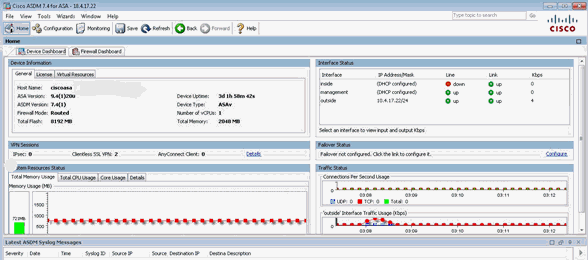
2. Click Wizard > VPN Wizards > AnyConnect VPN Wizard as shown.
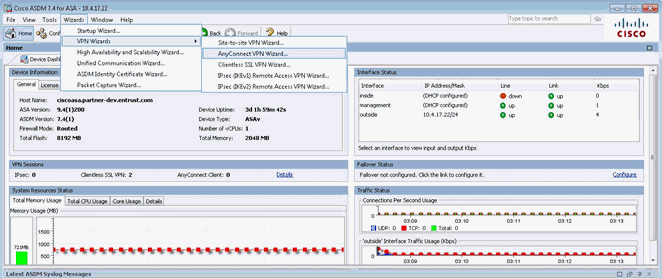
The AnyConnect VPN Connection Setup Wizard appears.
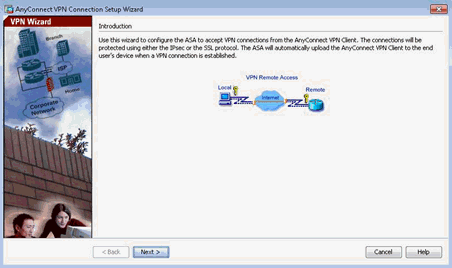
3. Click Next. The Connection Profile Identification page appears.
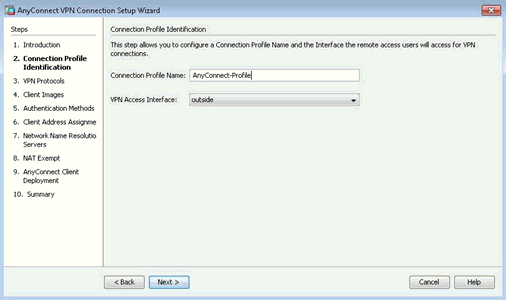
4. In the Connection Profile Name field, enter a name for your connection profile name, for example, AnyConnect-Profile.
5. From the VPN Access Interface, select the interface the remote access users will access for VPN connection from the drop-down list.
6. Click Next. The VPN Protocols page appears.
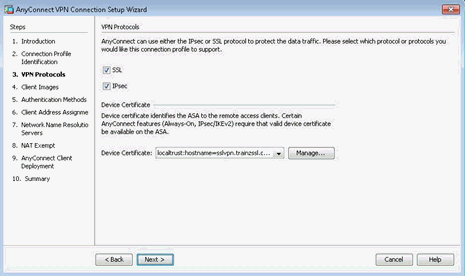
7. Select the VPN Protocols that you want this connection profile to support (SSL, IPsec or both).
8. Select the Device Certificate from the drop-down list, or click Manage to create self-signed or deploy a certificate.
9. Click Next. The Client Images page appears.
10. Click Add to select an AnyConnect Image file. The Add Any Connect Client Image dialog appears.
11. Select Browse Flash or upload from the local folder if you have already downloaded AnyConnect *.pkg format file from the Cisco website.

12. Click OK and then click Next. You are returned to the Client Images page.
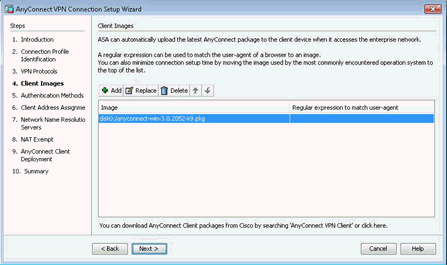
13. Click Next. The Authentication Methods page appears.
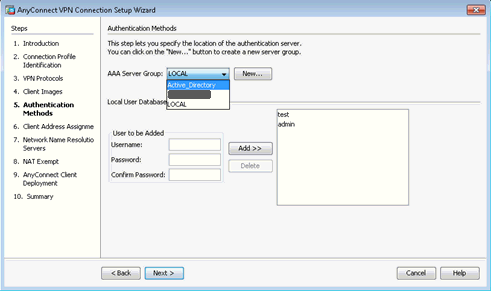
14. From the AAA Server Group drop-down list, select the Active_Directory server group, which you have added during AAA server group configuration.
If you have not yet added an AAA Server, click New to create an AAA Server.
15. Click Next. The Client Address Assignment page appears.
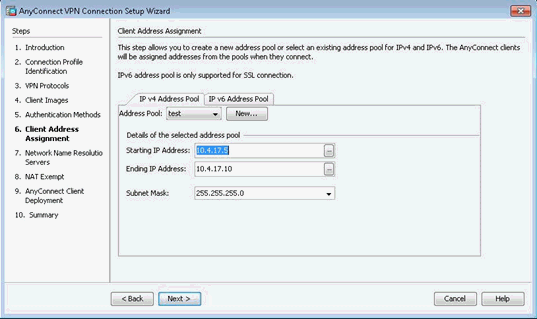
16. From the Address Pool drop-down list, select the address pool name. If you have not yet added an address pool, click New to create.
17. Click Next. The Network Name Resolution Servers page appears.
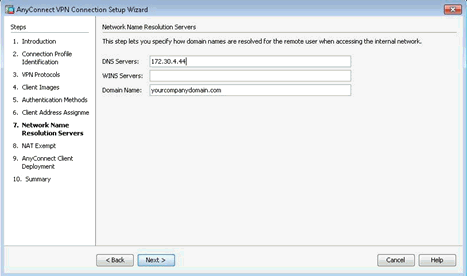
18. In the DNS Servers field, enter the DNS Server IP address.
19. In the Domain Name field, enter the domain name.
20. Click Next. The NAT Exempt page appears.
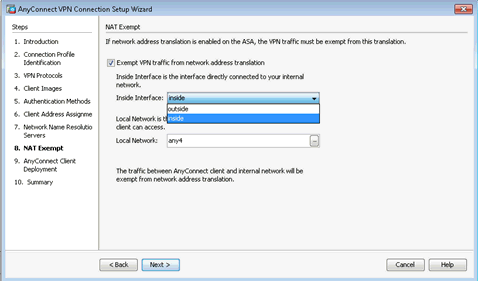
21. Select Exempt VPN traffic from the network address translation check box.
22. From the Inside Interface drop-down list, select the inside interface.
23. In the Local Network field, select any4.
24. Click Next. The AnyConnect Client Deployment page appears.
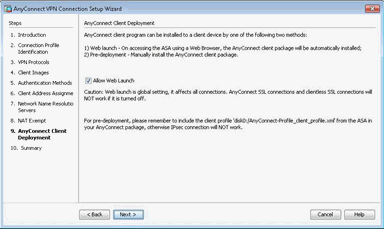
25. Select the Allow Web Launch check box and then click Next. A Summary page appears.
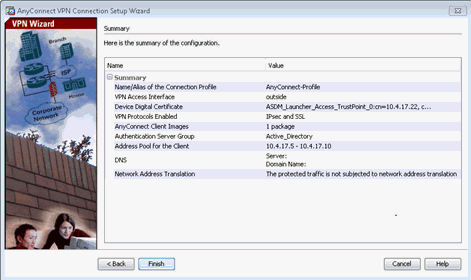
26. Click Finish to apply the AnyConnect configurations and close the VPN Wizard.
27. In the Remote Access VPN tree view, select AnyConnect Client Profile. The AnyConnect Client Profile page appears.
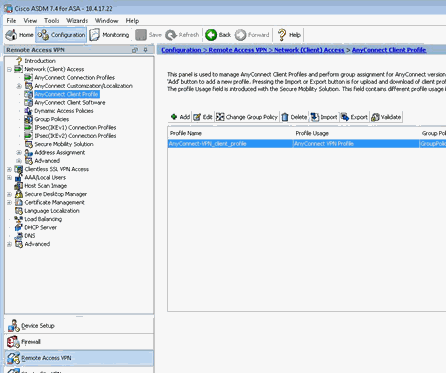
28. Click the AnyConnect profile that you have created and then click the Edit tab.
29. Click the VPN tree and select Preferences (Part 2) as shown to display the Preferences (Part 2) page.
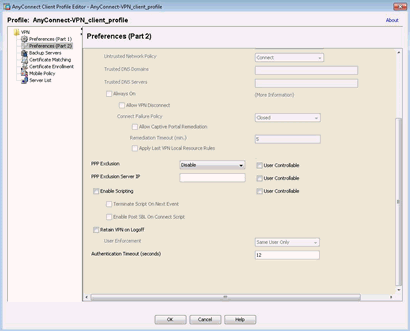
30. Scroll the page until you see the Authentication Timeout settings.
31. In the Authentication Timeout field enter 90. (This setting allows users to have enough time to get the new transaction challenge message on mobile soft token.)
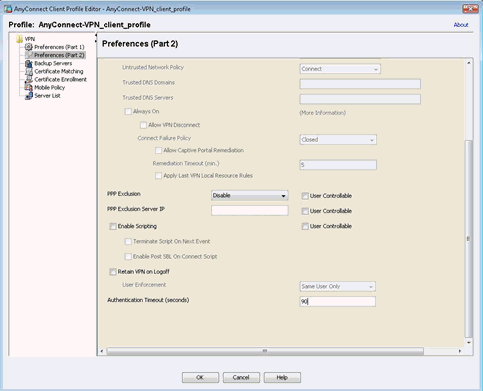
32. Click OK and then click Apply to save the changes.
33. In the AnyConnect VPN tree, select Server List.
34. Click Add.
35. In the Hostname field, enter the hostname (IP address) of the VPN server.
Note: If enabled in Identity
as a Service, to allow Mobile Soft Token Fallback to Token set the
Timeout Settings as follows:
Client Timeout = 90
AAA Server Timeout = 50
Identity as a Service Push Auth Fallback Timeout = 35
Important: Client profile changes (specifically, adjusted client timeout) is only applied to connections where the hostname/IP of the VPN is in the server list of the client profile. Do not miss this step, otherwise Client Timeout will not work as expected and will remain at the default 12 seconds.
36. Click OK and then click Apply to save the changes.

 Step 3: Configure
an IPsec Remote VPN Client connection profile
Step 3: Configure
an IPsec Remote VPN Client connection profileConfigure an IPsec remote VPN client connection profile to establish a VPN tunnel by Cisco AnyConnect VPN Client running on the user’s PC. Once the network tunnel is established, the remote user can access the corporate network in the same way as being onsite.
Note: The only difference between Cisco AnyConnect Client and Remote VPN Client is its updated version and support for both IPsec and SSL VPN option.
Configure an IPsec remote VPN client connection profile
1. Log into the Cisco ASDM Version 7.4(1) or later.
Note: Before you run the ASDM launcher you must install or downgrade the Java version 7 update 45.
2. Click the Configuration tab.
3. Click Remote Access VPN. The Introduction page appears.
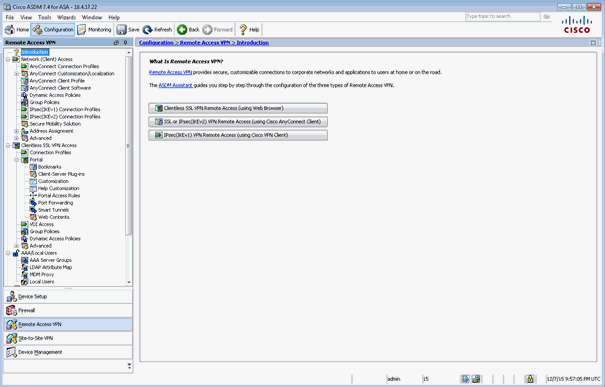
4. Select IPsec (IKEv1) VPN Remote Access (using VPN client) in the right-pane in ASDM.
5. Click the ASDM Assistant link. The ASDM Assistant search results appear.
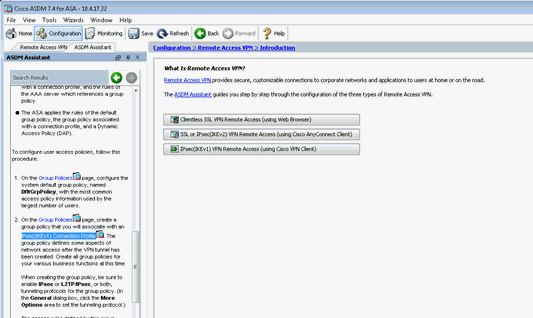
6. Scroll the ASDM Assistant search results until you see the IPsec(IKEv1) Connection Profile, as shown in the above screenshot.
7. Click IPsec(IKEv1) Connection Profile. The IPsec(IKEv1) Connection Profiles page appears.
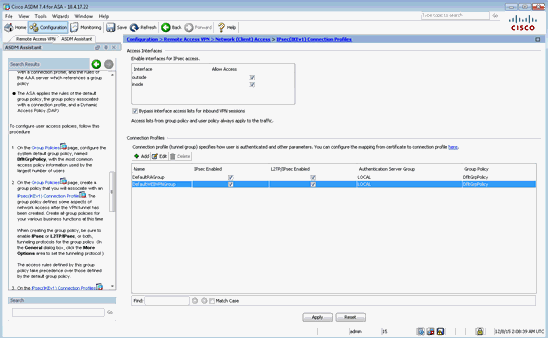
8. In the Connection Profiles pane, click Add. The IPsec Remote Access Connection Profile page appears.
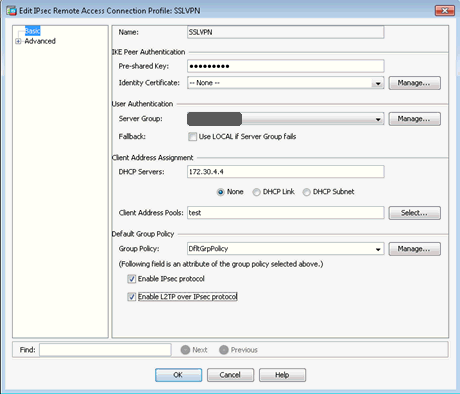
9. In the Add IPsec Remote Access Connection Profile page, do the following:
a. In the Name field, enter the name for the new tunnel group (for example, SalesVPN).
b. In the Pre-shared Key field, enter a secret key. (This is the key that will be used to establish the connection profile with the Cisco VPN Client).
c. In the Identity Certificate field click Manage to select the certificate you have configured.
d. In the Server Group drop-down, select the Identity as a Service server group.
e. In the DHCP Servers field, enter the DHCP server IP address.
f. For the Client Address Pools, select a pool.
g. From the Group Policy drop-down menu, select a policy.
h. Select both Enable IPsec protocol and Enable L2TP over IPsec protocol check boxes.
i. Click OK
You have now configured an Adaptive Security Appliance for groups configured to use an IPSec Connection Profile.

 Step 4: Add
Cisco ASA to Identity as a Service
Step 4: Add
Cisco ASA to Identity as a ServiceNote: Entrust recommends that when multiple RADIUS applications are configured that each RADIUS application is given a unique shared secret.
Integrate a RADIUS client
1. Click
 > Security > Applications. The Applications
page appears.
> Security > Applications. The Applications
page appears.
2. Click Add. The Select an Application Template page appears.
3. Do one of the following:
● Select RADIUS and VPN Integrations from the search drop-down list and scroll to find the application you want to add to IDaaS.
- or -
● In the Search bar, enter a search option to filter for the application you want to add to IDaaS.
4. Click Cisco ASA. The Add Cisco ASA page appears.
5. Optional: Edit the Application Name.
6. Optional. Enter a Description for your application.
7. Optional. Add a custom application logo as follows:
a. Click  next
to Application Logo. The Upload
Logo dialog box appears.
next
to Application Logo. The Upload
Logo dialog box appears.
b. Click  to select an image file to upload.
to select an image file to upload.
c. Browse to select your file and click Open. The Upload Logo dialog box displays your selected image.
d. If required, resize your image.
e. Click OK.
8. Click Next. The Setup page appears.
9. Click Add to next to Hosts to add the host name of the VPN server. The RADIUS agent receives the request on this host. The RADIUS Agent on the Gateway determines the RADIUS application the request is for based on the host name and port.
10. Enter the host name in the Host dialog box and then click OK. Repeat this step to add more host names.
11. In the Port field, enter the port on which the RADIUS agent accepts messages.
Tip: Do not enter 8443 as the port number for this application. Port 8443 is used by the Entrust Identity Enterprise agent in your Gateway.
Attention: The RADIUS agent
uses the host name that sent a request and the port number that it
received the request from to determine which RADIUS application made
the request. Because of that:
–Two RADIUS applications with the same port value cannot share any
host names.
–Two RADIUS applications that have one or more matching host names
must have different port values.
12. In the Shared Secret field, enter the shared secret that is used by your VPN server. This is the RADIUS secret shared between your VPN server and the RADIUS server. The shared secret value must match a shared secret in your RADIUS client.
13. From the Select RADIUS Agent drop-down list, select the name of the Gateway containing the RADIUS agent to which this application will be assigned.
14. Optional: From the Select RADIUS Attribute for IP Address drop-down list, select the RADIUS attribute that corresponds to your IP location.
15. In the Challenge Response Queue Max Time field, set the number of seconds that the RADIUS agent waits for a response to first-factor authentication. The default value is 180 seconds.
16. In the Challenge Response Queue Max Size field, set the maximum number of second-factor challenge requests allowed in the queue of your RADIUS application. The default value is 1000 requests. The maximum value is 10,000.
17. In the Request Cache Timeout field, set the number of seconds to cache requests. The default value is 10 seconds.
18. From the Character Set drop-down list, select the character set used to decode and encode string values (including the user ID and password values) in RADIUS messages. The options are UTF-8 and ISO-8859-1.
19. Optional: Select Log RADIUS messages to enable RADIUS message logging. When enabled, messages for the RADIUS agent are logged to the same log file as the gateway logs.
20. 
 Optional:
Enable the Authentication Settings.
Optional:
Enable the Authentication Settings.
Select Enable Push Authentication Fallback if you want to authentication to fallback to another authenticator in the event of a failure. If required, set the Push Authentication Fallback Timeout to the number of minutes before the push authentication times out.
Select When authenticating the user will be asked to select their second-factor authenticator. When selected, after the user responds to the first-factor challenge, they are prompted to select their second-factor authenticator. The list of available second-factor authenticators is set by the resource rule.
The following is a list of supported strings matched to the authentication types:
Grid: grid
Knowledge-based Authentication: kba
One-time password: email, sms, voice
Smart Credential Push: scpush
Temporary Access Code: tac
Token: token
Token push: push
Select Indicate if requests must include the message-authenticator attribute for incoming messages to include the message-authenticator attribute for incoming messages.
Select Indicate if requests must include the message-authenticator attribute for outgoing messages to include the message-authenticator attribute for outgoing messages.
Select Remove domain from user ID for incoming requests to remove the domain value from the user ID during authentication when the user ID provided by the RADIUS client is in the format domain\username and the user ID in IDaaS is in the format username.
Select Indicate if Active Directory password authentication requests are handled by the same Gateway Instance that initiated the request to require that Active Directory password authentication and change requests that are initiated as part of the RADIUS authentication are handled by any Gateway Instance in the same Gateway cluster that initiated it. If disabled, the request is handled by any Gateway Instance.
Select Enable one-step multi-factor authentication. When enabled, the user enters their user ID and then their password and token response in the password field. If you select this option, second factor authenticators available in the resource rule are limited to token and temporary access code.
Enter the One-step multi-factor authentication security token length. This is the length of the token or temporary access code response if you enable one-step multi-factor authentication.
21. 
 Optional.
Add Response Attributes. Response attributes are
returned to the RADIUS application after successful authentication.
Use this setting to configure RADIUS attributes to return information
such as the user's group information to the VPN server.
Optional.
Add Response Attributes. Response attributes are
returned to the RADIUS application after successful authentication.
Use this setting to configure RADIUS attributes to return information
such as the user's group information to the VPN server.
When adding response attributes, you optionally add group filters. For example:
Example:
Users in IDaaS may belong to one of the following groups CANADA,
US, UK, FRANCE.
The VPN server wants the FilterID attribute returned from the IDaaS
RADIUS agent to be the value NA or EUROPE, depending on whether
the user is in NA (Canada, US) or Europe (UK, France).
To do this, use a RADIUS attribute filter for the FilterID attribute
with a Groups value with the following filters:
- match CANADA, replace NA
- match US, replace NA
- match UK, replace EUROPE
- match FRANCE, replace EUROPE
Set the Response Attributes as follows:
Click
 Add. The Add
a Response Attribute
dialog box appears.
Add. The Add
a Response Attribute
dialog box appears.
Select the RADIUS Attribute ID from the drop-down list. The option you select depends on your VPN vendor.
Select the Value Type from the drop-down list.
To return a static value specific in the RADIUS attribute definition, select Static and enter a Value in the field and then click Add.
To return the user’s group membership, select Group and then optionally do the following:
Click Add to add filters.
Enter the Match and the Replace attribute filters.
Click Add to add more attribute filters.
If you add multiple filters, you can drag and drop them in order of preference.
Select Stop after matching filter if you only want one the filter to return one value. Using the example above, if you want NA to have preference over Europe, make sure to list Canada and US in the list of filters.
Multiple Values Per Attribute, enter the Value Separator and then click Add.
Note: If a user belongs to more
than one group, you can either add a separate attribute to your
RADIUS response for each group or you can combine all of the groups
into a single attribute. For example, if the user belongs to G1,G2,G3
then you would
- return a RADIUS response with three attributes
OR
- return a RADIUS response with one attribute and a value like
“G1,G2,G3” where the , is defined in the Value Separator setting
or a value like “G1 G2 G3” where the Value Separator is defined
as a space.
Attention: The default group separator is a space. If you have group names that are separated by a space, use another separator, such as a comma.
Repeat these steps to add more response attributes.
22. Optional: Configure the EAP Settings to set up the application to use the EAP RADIUS authentication protocol.
a. Select EAP Enabled to allow the RADIUS application to accept EAP messages.
– When enabled, authentication messages with EAP content are treated as EAP requests. The application can accept only EAP authentication requests.
– When disabled, incoming authentication requests are processed by the RADIUS application as a standard RADIUS authentication request (even if the request includes EAP content). In this case, the application can accept only standard RADIUS authentication requests.
b. Select the EAP Protocol from the drop-down list. The options are PEAPv0 with MS-CHAPv2 and PEAPv1 with GTC.
This setting defines the type of EAP authentication protocol that is performed on EAP requests received by the RADIUS application. Consult the configuration requirements of your VPN server to determine which EAP protocol to select.
c. Select Return MPPE Keys to include the MPPE (Microsoft Point-to-Point Encryption) recv and mppe send keys in the Access-Accept message returned during a successful EAP authentication. The setting is enabled by default.
d. Select Use PEAPv1 label when calculating MPPE Keys to use the PEAPv1 label when calculating the mmpe recv and mppe send keys.
e. Leave the Minimum TLS Version, Maximum TLS Version and Allow Weak Ciphers at the default settings unless you have an older VPN and need to configure these settings to allow older versions of TLS or weaker ciphers to interoperate with older VPN servers that do not support the latest versions.
23. Configure the Deprecated Settings if your RADIUS application is connected to a Gateway version older than 3.0. These values are only required for backwards compatibility.
a. Select Token OTP Only, Password with second-factor, or No first-factor as the Authentication Type. This setting defines the level of authentication required to access a RADIUS application that relies on a gateway RADIUS agent configured before release 3.1.
Note: MSCHAPv2 authentication is not supported when No first-factor authentication is configured for the RADIUS application.
24. Click Submit.

 Step 6: Test
the Cisco ASA integration
Step 6: Test
the Cisco ASA integrationTest using the Entrust Identity app for push authentication
1. Log in with the correct first-factor username/password on your RADIUS client.
2. Open the Entrust Identity app on a mobile device.
3. Unlock (log in) using the identity you want to use to respond to the request.
4. Tap Actions.
5. Review the transaction summary details.
6. Tap Confirm.