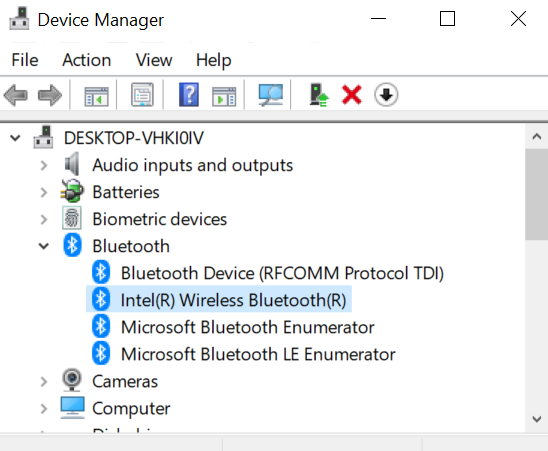
Note: Complete this task if you want to set up Smart Login with iOS devices. This step is not necessary for Android devices.
Entrust Device Agent, is software that allows a Windows computer to communicate with a Smart Identity in the Entrust Identity mobile app. To support this communication with Smart Identities on the iOS version of the app, the Windows computer on which Device Agent is installed must support Bluetooth Low Energy (BLE). Most modern computers running a supported version of Microsoft Windows do have BLE capability.
The following procedures describe how to verify that a Windows computer meets the BLE requirements to support Windows computer login with a Smart Identity in the iOS version of the Entrust Identity mobile app.
Note: If a Windows computer does not support BLE, BLE support can be supplied through use of a hardware dongle. Contact Entrust Customer Support for your Entrust sales representative for more information about the hardware dongle.
To support Smart Identity logon to Windows with the iOS version of the Entrust Identity app, the Windows computer on which you install Device Agent must have the following hardware requirement.
To use Device Agent 3.x ( a wireless network adapter that supports the Bluetooth Low Energy Peripheral (Slave) role is required.
To check on Windows 10 (version 1803 or newer)
1. Open Device Manager.
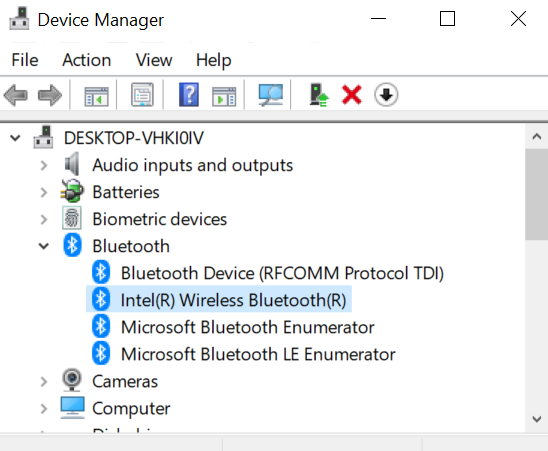
2. Select the Bluetooth device that corresponds to the installed hardware and double-click on the device to view its properties.
3. Select the Details tab.
4. Look for the Bluetooth radio supports Low Energy Peripheral Role property and ensure that the value of the property is <true>. A value of <false> indicates that the host does not have the required capability. This computer would require a hardware dongle to support BLE (to communicate with the Smart Identity on a user's iOS device).
Operating system: Windows 10, version 1803 or newer
If your Entrust Identity mobile app users used an earlier version of the Entrust Identity Bluetooth Smart Credential Reader with a dongle to communicate with iOS devices, ensure that the following requirements are met:
● The dongle is removed from the user's computer. Dongle-less Bluetooth mode in Device Agent is activated only after the dongle is removed.
● Any Bluetooth pairings between the user's Windows computer and the user's iOS mobile device are removed from the computer and from the mobile device. (These end-user procedures are included in the app help.)
 Remove
a Bluetooth pairing from Windows 10
Remove
a Bluetooth pairing from Windows 10
 Remove
a Bluetooth pairing from the Entrust Identity mobile app
Remove
a Bluetooth pairing from the Entrust Identity mobile app
● Users have installed the latest version the Entrust Identity mobile app on their iOS mobile devices.