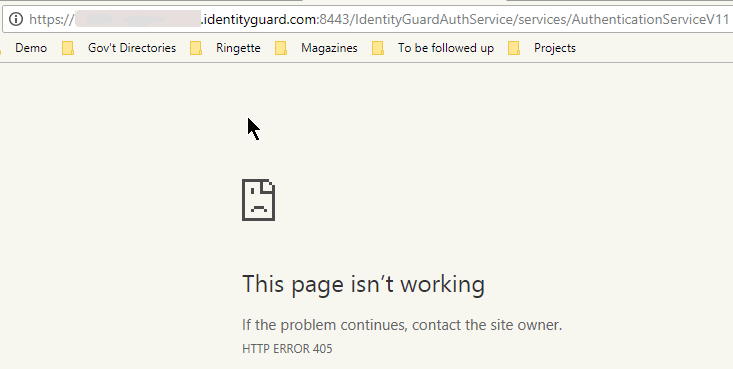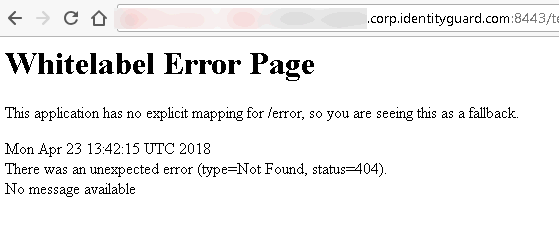PROBLEM
SOLUTION
The administrator is unable to locate and download an Identity Provider certificate on the Identity as a Service administrator portal when configuring the SAML Single Sign-On (SSO) Settings.
Contact support@entrust.com for assistance.
The administrator is not being given the opportunity to create a domain name, and an existing domain name does not appear on the My Domain screen within the Salesforce account.
Consult the Salesforce help documentation.
Note: Open the link above in a new tab to access the Salesforce help documentation.
The Register Domain button is not clickable within the Salesforce account.
1. Confirm that the  icon appears next to
the URL that you have entered.
icon appears next to
the URL that you have entered.
2. Confirm that you have checked off the Terms and Conditions check box.
3. Contact the Salesforce support team for assistance.
Entering the Identity as a Service account URL, followed by /api/saml/SAML2/metadata.xml (for example https://example.us.trustedauth.com/api/saml/SAML2/metadata.xml) does not lead the Web browser to generate the XML version of the desired Identity as a Service account.
1. Confirm that there are no incorrect characters (upper or lower case) or spaces within the URL that you have entered.
2. Contact support@entrust.com for assistance.
There are no user attributes available for the Salesforce federation ID value to be added to a user's account.
1. Create a new user attribute for your Salesforce Federation ID Attribute value.
2. Assign that new user attribute value to any of the users that you want to have access to your Salesforce account.
3. Assign the new user attribute as the Federation ID Attribute.
The administrator does not know what to enter as the Single Sign-On URL when configuring Salesforce on Identity as a Service.
1. Enter the Salesforce Login URL (which is also the Entity ID in your SAML Single Sign-On Settings) of your Salesforce account as the Single Sign-On URL. You can identify the URL required by navigating on your Salesforce account to Administer>Security Controls>Single Sign-On Settings.
2. Click the name of your SAML Single Sign-On Settings. You are redirected to a page that displays the Salesforce Login URL (located under the Endpoints section of that page).